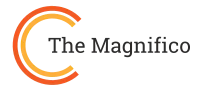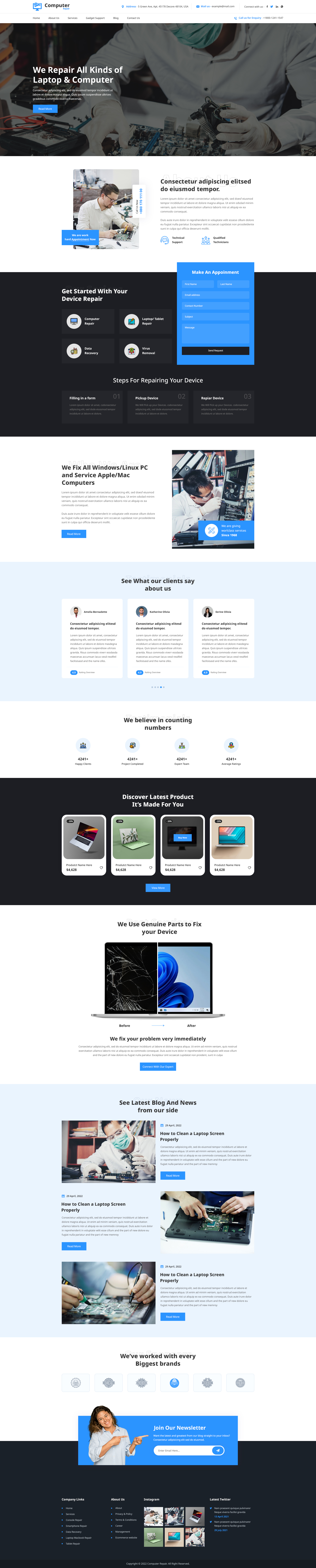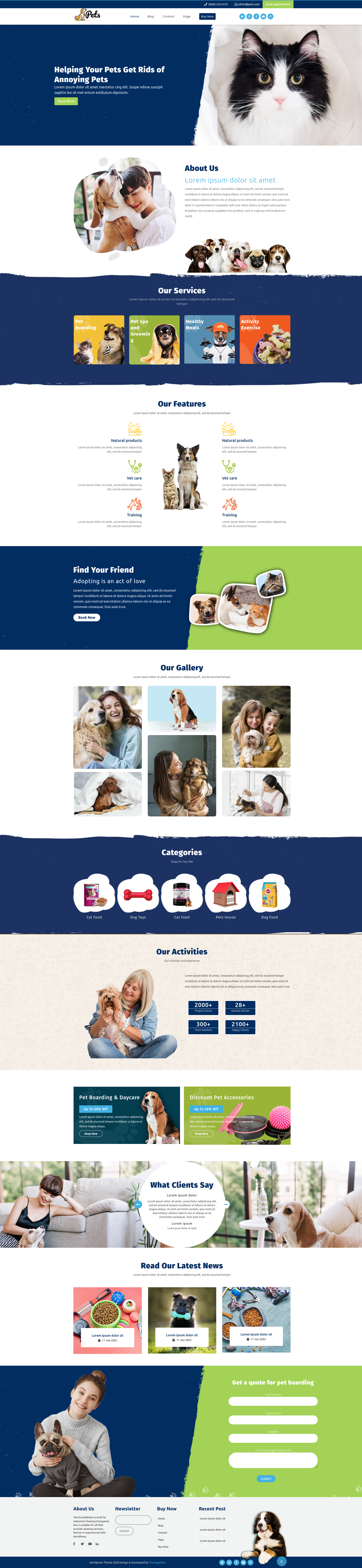Starting your first website feels exciting like building your own digital space from scratch. But the excitement often turns into confusion when beginners reach the step of how to install WordPress templates. The good news? It’s easier than you think.
Your WordPress template is what gives your site its structure, design, and personality much like how the architecture defines the look of a real house. Installing it properly ensures your website not only looks professional but also performs smoothly for your visitors.
In this step-by-step guide, you’ll learn how to install, activate, and customize your chosen template the right way. Whether you’re setting up a blog, portfolio, or business site, these practical steps will help you launch confidently with no technical experience required.>
What Is a WordPress Template?
Before learning how to install WordPress templates, it’s important to understand what a WordPress template actually is. In simple terms, a template is the design framework that controls how your website appears to visitors. It defines your layout, color scheme, typography, and the placement of your content.
Think of it as the blueprint of your digital home, the structure that turns your plain website into something visually appealing and user-friendly. When you pick the right template, your site instantly looks polished and professional without needing any coding.
There are countless options available from Free WordPress Themes that suit personal blogs or startups to Responsive WordPress Themes that automatically adjust for mobiles and tablets. These templates make sure your site looks great on every device, keeping visitors engaged no matter how they access it.
In short, a WordPress template gives your website its personality, functionality, and visual flow, forming the foundation for everything else you’ll build on it.
Why Installing a WordPress Template Matters
Knowing how to install WordPress templates correctly is essential because it affects your website’s performance, usability, and overall appeal. Installing a WordPress template sets the foundation of your site’s design. Once that’s done, you can enhance its functionality by Integrating Useful Plugins, which help extend what your website can do without coding.
Here’s why installing the right template matters:
- Professional Appearance: A well-chosen template instantly makes your site look polished and trustworthy.
- Better User Experience: Templates control navigation, readability, and layout, keeping visitors engaged.
- Mobile Responsiveness Modern templates automatically adjust to different devices, which is crucial today.
- SEO-Friendly Structure: Properly coded templates help search engines understand and rank your site better.
- Time Efficiency: Installing a ready template saves hours of manual design and coding.
Choosing and installing the right template ensures your website looks attractive, functions smoothly, and provides a seamless experience from day one.
Pre-Installation Checklist
To ensure a smooth process for how to install WordPress templates, it’s important to get a few things ready first. Think of it like gathering your tools before starting a DIY project. A little preparation saves a lot of headaches later.
Make sure you have the following ready:
- Hosting and WordPress Installed: Ensure your website is live and accessible.
- Login Credentials: Keep your WordPress admin username and password handy.
- Backup of Your Site: Protect your existing data in case anything goes wrong.
- Chosen Template File: Have your theme ready in ZIP format for upload.
- Understanding Your Website Goals: Know your site’s purpose and design preferences.
Having these items prepared ensures your template installation is smooth, efficient, and error-free.
Methods: How to Install WordPress Template>
Learning how to install WordPress templates is essential for creating a professional, functional website. The process may seem daunting at first, but once you understand the steps, it becomes simple and even enjoyable. Installing a template is like furnishing a brand-new home. The right placement, design, and attention to detail make all the difference in creating a welcoming, polished space for visitors.
There are several ways to install a template, depending on your comfort level and technical experience. Let’s explore the most popular methods:
Option 1: How to Install WordPress Template via WordPress Dashboard

- Go to Dashboard → Appearance → Themes → Add New
- Search for a template from the WordPress library or upload a template ZIP file
- Click Install and then Activate
This method is the easiest and fastest, ideal for beginners. Think of it like hanging new curtains or arranging furniture in a pre-designed room quick, simple, and instantly refreshing your website’s look. You’ll immediately see the changes, and WordPress handles most of the technical setup automatically.
Option 2: Install via FTP (Manual Upload)

- Use an FTP client such as FileZilla
- Navigate to /wp-content/themes/ on your server
- Upload the unzipped template folder
- Activate the template via your WordPress Dashboard
This manual method gives you full control over every file, similar to assembling furniture piece by piece. It takes more time but allows careful customization and ensures everything is correctly placed. This method is preferred by advanced users or those managing multiple websites with custom setups.
Option 3: Install via cPanel or File Manager

- Log into your hosting cPanel
- Open File Manager → /wp-content/themes/
- Upload and extract the template ZIP file
- Activate the template through WordPress Dashboard
This approach is like moving an entire furniture set into your new room at once, efficient and powerful if done correctly. It’s especially useful for larger templates or when dealing with limited dashboard functionality. Always double-check that files are uploaded to the correct directory to avoid errors.
Activating Your Template Properly
Once your template is uploaded, it must be activated for the changes to take effect. Go to Dashboard → Appearance → Themes, locate your template, and click Activate. Proper activation is like turning on the lights and arranging the furniture in your newly furnished home. Your site is now ready to impress visitors with its full design and functionality.
Using any of these methods ensures your website not only looks professional but also functions smoothly across all devices. Choosing the right approach depends on your comfort level, the size of your template, and whether you want quick setup or full control over the files.
How to Customize Your Template After Installation
Once you’ve completed how to install WordPress templates, the next exciting step is making it truly yours. Customizing your template allows you to add your brand’s personality, adjust layouts, and make your site visually consistent with your goals. It’s like decorating a freshly built home, the structure is there, but your personal touch brings it to life.
Here’s how to start customizing your WordPress template:
- Go to Appearance → Customize: This section lets you change the site identity, logo, tagline, and basic layout.
- Change Colors and Fonts: Pick shades and typography that represent your brand’s style. Keep it readable and cohesive.
- Adjust Layout Settings: Rearrange sections such as headers, menus, sidebars, and footers.
- Add Widgets and Menus: Include navigation menus, social icons, or featured posts for better functionality.
- Upload Your Logo and Favicon: Give your site an identity by adding a professional logo and a browser icon.
- Preview Before Publishing: Always check your edits in the live preview to ensure everything looks perfect on all devices.
💡 Pro Tip: Make gradual changes and save frequently. Small tweaks can have a big impact on how your visitors experience your site.
Customizing your WordPress template is not just about aesthetics, it’s about creating a user-friendly experience that reflects your brand’s purpose. With the right adjustments, your website will not only look good but also feel right for your audience.
Comparison Table: Template Installation Methods
|
Method |
Skill Level |
Tools Needed |
Best For |
Pros |
Cons |
|
WordPress Dashboard |
Beginner |
None |
Quick installation |
Easy, fast, no coding |
Limited control |
|
FTP Upload |
Intermediate |
FTP client (e.g., FileZilla) |
Custom themes |
Full control over files |
Slightly technical |
|
cPanel / File Manager |
Intermediate–Advanced |
cPanel access |
Large templates, hosting-based setup |
Fast upload, direct file access |
Risk of upload errors if mishandled |
💡Tip: Choose the method that fits your comfort level. For most beginners, using the WordPress Dashboard is the easiest and safest way to go.
Conclusion: Why Knowing How to Install WordPress Template Matters
Mastering how to install WordPress templates is the first big step toward creating a website that truly reflects your brand. It’s not just about design it's about control, confidence, and building something that feels uniquely yours.
A properly installed template ensures that your site runs efficiently, loads quickly, and delivers a consistent experience to every visitor. Whether you use the dashboard, FTP, or cPanel, what matters most is understanding the process and making thoughtful choices that align with your goals.
Think of it as building a digital space that represents your vision. Once you’ve installed and customized your template, your website becomes more than just pages, it becomes your online identity.
FAQs on How to Install WordPress Template
1. How do I install a WordPress template step by step?
To install a WordPress template, log in to your dashboard, go to Appearance → Themes → Add New, upload your theme ZIP file, and click Activate. This simple process lets you apply your desired design instantly without any coding knowledge.
2. Can I install a WordPress template manually?
Yes, you can install a WordPress template manually using FTP or your hosting cPanel. Just upload the unzipped theme folder to /wp-content/themes/, then activate it in your WordPress dashboard. It’s ideal for advanced users who want more control over files and installation.
3. Why isn’t my WordPress template uploading?
If your WordPress template isn’t uploading, the file may be too large, corrupted, or in the wrong format. Ensure you’re using a .zip theme file, check your hosting upload limits, and temporarily deactivate plugins that might conflict during installation.
4. Can I change my WordPress template after installation?
Absolutely! You can switch to a new WordPress template anytime. Just go to Appearance → Themes, choose another theme, and click Activate. Always back up your site first to prevent data loss or layout inconsistencies when switching templates.
5. Where can I find reliable WordPress templates to install?
You can find trusted WordPress templates on the official WordPress Theme Directory or reputable marketplaces like TheMagnifico. Always choose templates that are regularly updated, mobile-friendly, and compatible with your WordPress version to ensure security and performance.
Related Blogs:
-
Tutorial For Uploading a Theme To WordPress
-
Guide For Backing a WordPress Website
- Tutorial For Installing WordPress Theme