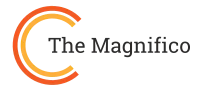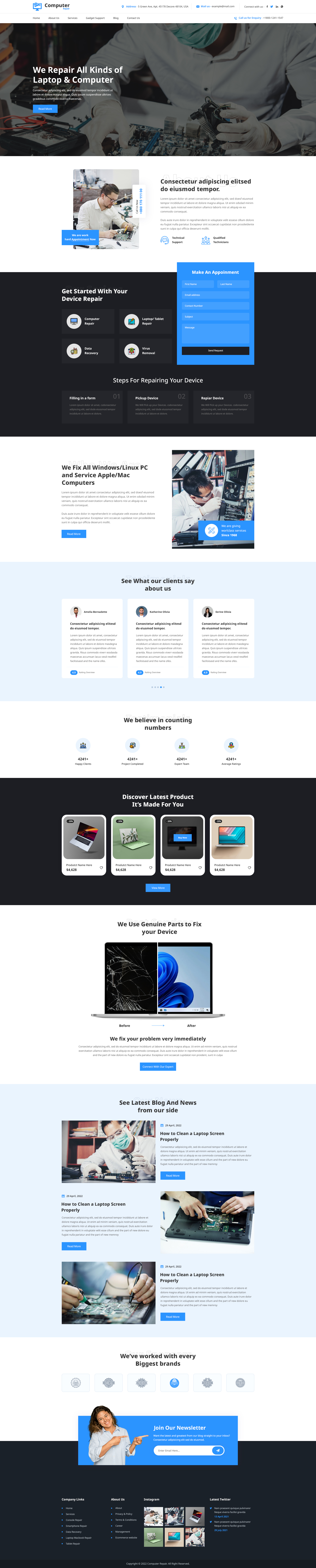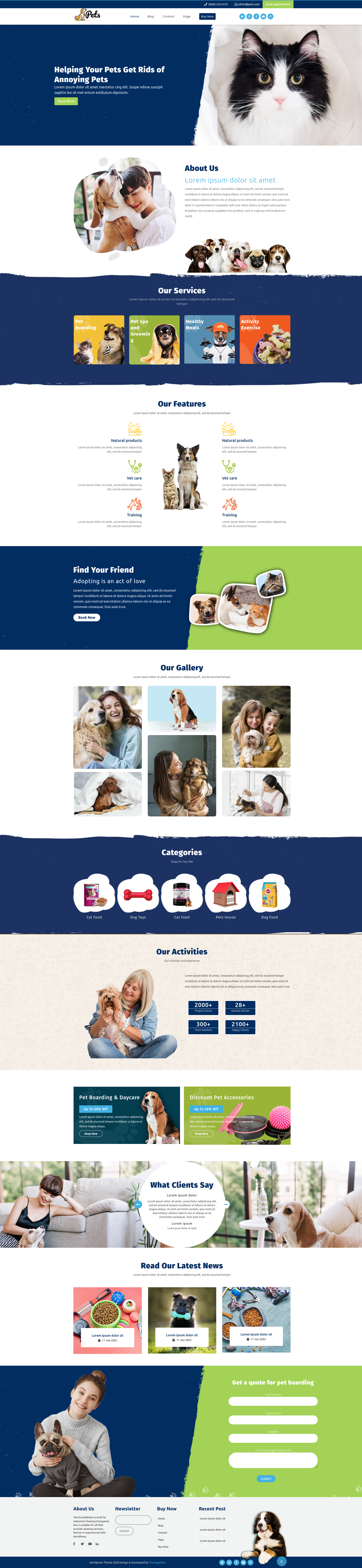Do you want to attract more customers and increase sales? If Yes! In that case, you must consider changing the look of your website. You can change the website look with a WordPress theme.
A WordPress theme is a collection of codes, templates, and stylesheets responsible for the website design. It lets site owners customize the website elements, such as fonts, color, typography, and other design elements. For which you do not need to have technical skills to use it.
Additionally, it is possible to enhance the customization process with WordPress page builder plugins. Nowadays, responsive WordPress themes are compatible with WordPress page builder plugins. They are the tools that allow you to create and edit webpages by just dragging and dropping the elements.
Now you understand the importance of WordPress themes - it is time to share three simple ways to install them on the dashboard:
- Install The WordPress Theme Via Theme Directory.
- Uploading A WordPress Theme Via The Dashboard.
- Install The WordPress Theme Via FTP
How To Install WordPress Theme? 3 Simple Methods
After carefully analyzing all the available options and picking a WordPress theme for your website, the next step is to install and activate the theme on the dashboard.
In this informative article, we share the three simple methods to install and activate a WordPress theme: Using the theme directory, FTP, and the dashboard (manually).
Installing From WordPress Theme Directory

- To install and activate the WordPress theme via the theme directory. First, you have to hoover from the website dashboard on the Appearance and later click "Themes." A new themes section window appears. You have to click "Add New Theme," located at the top left corner of the window.
- Second, you have to click the "Feature Filter" option to help you with your theme search. It is possible to search the bar to search specific themes.
- After finalizing the theme feature, click "Apply Filter."
- Third, hover over the theme you prefer for your website and click "Install" to start the theme installation process.
- It takes a few minutes to install the theme on the dashboard.
- If you want to proceed straightaway without seeing the preview, click "Activate."
- Finally, after the theme installation, you have to click "Customized" to see how everything looks.
Uploading A WordPress Theme Via The Dashboard

If the WordPress theme you are looking at is not in the theme directory, then you should download the theme from an external source. After you download the .zip file of the WordPress theme you want for the website, go straightaway with the following steps:
- To upload a .zip file of WordPress theme on the dashboard, you must first hover over the Appearance and click "Themes." Later, click "Add New Theme," followed by "Upload Theme."
- Click "Choose File" and locate the .zip file folder. For the following step, click “Install Now” and wait for a few minutes until the uploading process is completed.
- To activate the WordPress theme, click “Activate” in the new window.
Installing A WordPress Theme Using FTP
FTP or File Transfer Protocol is often used to transfer files between computers and servers. For this method, we are going to use Filezilla. Make sure to download and install this open-source software.
- Download the .zip file of the WordPress theme from the external source.
- To use FTP, first download and install the Filezilla app. Afterward, specify port 22 instead of port 21. Remember that FTP uses the port 22.
- Keep in mind the transfer depends on the type of hosting account you have.

Upload Files With SFTP On A Managed WordPress Hosting Account
For this, we are using the Godaddy Managed WordPress Hosting plan.
- First, go to the Godaddy dashboard. Click on your name from the top right side, followed by “My Products.”
- From the My Product Page, look for Managed WordPress and click "Manage All."
- Click on the site you want to use, followed by "Settings."
- Scroll down a little of the product page to find SSH/SFTP login and click "View or Change."
- The next step is to copy "Hostname." To use the Hostingname in the Filezilla App, click "Create New Login."
- Click "Create New Login" only when you want to enable or disable SSH.
- Next, copy the Username and Password in a Filezilla App and select Close.
- In your Filezilla, fill in all the details like Hostname, Username, Password, and Port and click "Quickconnect."
- After the Filezilla app is connected to the website, you drag-and-drop to upload your .zip file of WordPress theme.
- Make sure to activate the theme after done with uploading it via FTP.
Additional Tips and Considerations
With WordPress, you'll get thousands of free and premium WordPress themes for your website. No matter what industry you work for, there is always a WordPress theme to suit your needs. However, not all the themes are the same. And so, you should opt for the high-quality and compatible WordPress theme. Those high-quality and compatible WordPress themes help to improve website performance on search engines.
A simple WordPress theme may result in the loss of precious data. To ensure it never happens, before making any changes to the website, you should take backups.
You can check out Themagnifico for a WordPress theme for your website. Themagnifico is one of the best and most affordable platforms to buy themes. They offer themes for all categories, including 24/7 customer care support.
Conclusion
With these three simple methods, users can install and activate the WordPress theme within a few minutes. They can install and activate the theme from the WordPress theme directory. It is the most hassle-free way to install a WordPress theme. However, if they prefer the manual way, they can do it by downloading the WordPress theme from an external source and then uploading the .zip file to the dashboard.
The last method to install and activate the WordPress theme is the most technical. To use it, first download the FTP app and fill in all the boxes. Lastly, drag and drop the file to install. Furthermore, you can always our collection of premium WordPress themes.
We hope this article can help with the installation and activation of the WordPress theme. If you have any installation issues, you can always ask us questions in the comments section.