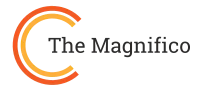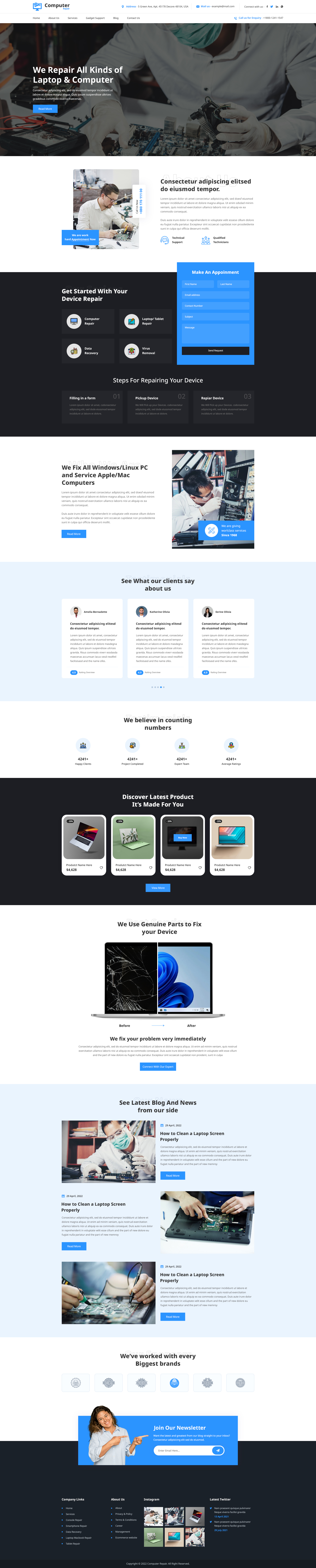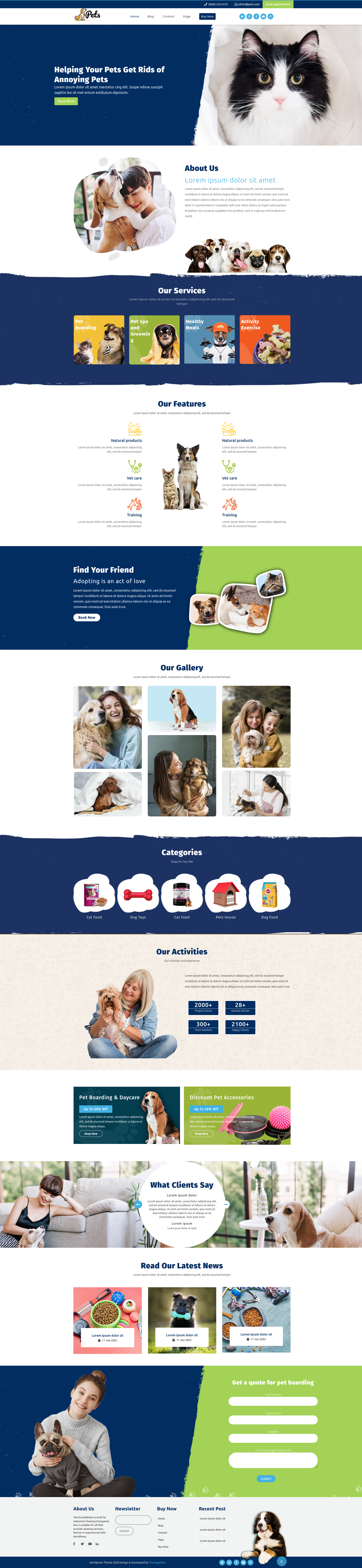Introduction
Have you ever found the perfect theme and thought, Now what?, you’re not alone. Learning how to upload a theme to WordPress can feel a bit like assembling IKEA furniture without the manual. You know it’ll look great in the end, but getting there can be tricky.
Good news: it’s actually simple once you know the right steps.
Whether you’re using a free design from the WordPress directory, a premium ZIP file, or uploading manually through FTP, this walkthrough will get your new look online in minutes with no coding required.
Think of a WordPress theme as your site’s wardrobe; it gives your website its look, layout, and personality. Once you understand how to change it, you can refresh your site’s design anytime with ease.
Preparing to Install a WordPress Theme: What You Need
Before diving into the installation process, it’s best to make sure everything’s ready. A little prep now can save you from errors later, especially if you’re planning to learn how to upload a theme to WordPress using different installation methods.
1. Understanding Your Theme Files
Themes come in two main forms:
-
Repository Themes: Available within your WordPress dashboard. These can be installed instantly with just a few clicks.
- Premium or Custom Themes: Usually downloaded as a .zip file from external marketplaces or developers. These must be manually uploaded.
Make sure you have the correct installable ZIP file, not a package filled with documentation or demo content.
2. Essential System Checks
Before uploading, ensure:
-
You have administrator access to your WordPress site.
-
Your server allows adequate PHP memory and upload limits (typically 256MB+).
- You’ve backed up your site. It's always a safe move before changing a theme.
3. Picking the Right Theme Type
Whether you choose from Free WordPress Themes or invest in Responsive WordPress Themes, your goal should be a design that loads fast and looks great on all devices. Responsive design isn’t optional anymore, it's essential for SEO and user experience.
Step-by-Step Guide on How to Upload a Theme to WordPress from the Directory

Installing a theme from the WordPress theme directory is one of the easiest ways to give your website a fresh new look. Here’s how to do it:
-
Log in to your WordPress Dashboard.
Use your admin credentials to access your WordPress dashboard. This is where you control all aspects of your website, from posts and pages to plugins and themes.
-
Navigate to Appearance → Themes.
In the left-hand menu, hover over Appearance and select Themes. This section shows all the themes currently installed on your website, including the default WordPress themes.
-
Click Add New.
At the top of the Themes page, click the Add New button. This opens the WordPress theme directory, where you can browse thousands of free themes created by developers worldwide.
-
Search for your chosen theme (like restaurant themes, free business themes).
Use the search bar to find a theme that fits your website’s niche. You can also explore popular or featured themes, or use the filters to narrow your options by Themes Perfect For Local Businesses.
-
Hover over it and click Install.
Once you find a theme you like, hover your mouse over it and click the Install button. WordPress will automatically download and install the theme to your site. This usually takes just a few seconds.
-
When it’s done, click Activate.
After installation, the Install button changes to Activate. Click it to make the theme live on your site immediately. Your website now has a new design and layout.
Your theme is now live!
Visit your homepage to see how the new theme looks in action. Everything should now reflect the design and structure of the chosen theme.
💡Pro tip: After activation, go to Appearance → Customize to personalize fonts, colors, and layouts.
The Essential Guide on How to Upload a Theme to WordPress via ZIP File

If your theme came from a developer or marketplace, you’ll have a .zip file ready to upload manually.
Follow these steps:
-
From your dashboard, go to Appearance → Themes.
-
Click Add New, then Upload Theme at the top.
-
Choose the theme’s .zip file from your computer.
-
Click Install Now.
- Wait for the success message, then click Activate.
That’s it your new premium or custom theme is live and ready to customize.
Quick Fix Tip:
If you see a “link expired” or “file too large” message, don’t worry. It simply means your theme file exceeds the server’s upload limit. Use the FTP method below to solve it.
Manual Theme Installation: Using FTP or File Manager for Large Files

This method is perfect if your theme is too large or you prefer direct control. It might sound technical, but once you’ve done it once, it’s surprisingly easy.
Why Use FTP?
Imagine your WordPress dashboard as the front door, perfect for light traffic. But for large deliveries (like big theme files), you’ll want to use the back gate: FTP or File Manager.
Steps For How to Upload a Theme to WordPress via FTP:
-
Unzip the theme folder on your computer.
-
Open your FTP client (like FileZilla) or your hosting File Manager.
-
Navigate to this path: /wp-content/themes/.
-
Upload the unzipped theme folder to this directory.
-
Wait until the transfer completes (this may take a few minutes).
-
Go back to your WordPress Dashboard → Appearance → Themes.
- Your uploaded theme will appear by clicking Activate.
Done! You’ve manually installed a theme like a pro.
💡Pro tip: Keep a copy of your FTP details handy. It'll save you time for future troubleshooting or uploads.
Comparison Table: WordPress Theme Upload Methods
|
Method |
Difficulty Level |
Best For |
Requires ZIP File |
Internet Speed Dependence |
When to Use |
|
Theme Directory (Dashboard) |
Easy |
Beginners |
No |
Low |
When using free themes from the WordPress repository |
|
Upload via ZIP File |
Moderate |
Intermediate users |
Yes |
Medium |
When uploading premium or external themes |
|
Manual FTP Upload |
Advanced |
Developers or large theme users |
Yes (unzipped) |
Depends on file size |
When facing upload limits or server errors |
This table helps you quickly decide which method fits your situation, simple installs go through the dashboard, while large or premium themes often need the ZIP or FTP route.
Common Pitfalls and Next Steps for a Perfect Setup
Installing themes is usually straightforward, but a few common mistakes can still appear during the process. Understanding these will help ensure a smoother experience when learning the right method for how to upload a theme to WordPress.
Troubleshooting Common Errors
Error: Missing Stylesheet.
➤ You may have uploaded the wrong ZIP file (often the documentation folder). Double-check and upload only the installable theme ZIP file.
Error: File Too Large.
➤ If your theme exceeds the upload limit, switch to the FTP method to complete the installation.
Error: Theme Broken After Activation.
➤ Delete the theme, re-upload it via FTP, and verify that all files are properly included.
Post-Upload Essentials
Once your new theme is active, don’t stop there. A few finishing touches can make all the difference:
-
Install Required Plugins: Most premium themes come with recommended plugins such as page builders or sliders.
-
Import Demo Content: This helps your site replicate the professional layout you saw in the demo.
-
Delete Inactive Themes: Removing unused themes improves site performance and security.
-
Customize Everything: Head to Appearance → Customize to adjust typography, menus, and widgets to match your branding.
- Check Responsiveness: Always preview your website on desktop, tablet, and mobile to ensure it looks great on every device.
Conclusion: Your New Site Is Live!
And there you have a complete, friendly walkthrough on how to upload a theme to WordPress the right way.
You’ve learned:
-
Installing directly from the Dashboard
-
Uploading a .zip file for premium themes, and
- Manually installing via FTP for large or custom designs
Each method gives you more flexibility and control over your site’s design. Once your theme is active, the fun part begins customizing your brand’s online home.
Think of your theme as a canvas. You’ve just unwrapped it. Now it’s time to paint your vision, add your content, and let your website reflect your personality or brand identity.
So go ahead, log in, explore, and make your website shine!
FAQs: Everything You Need to Know About Uploading a Theme to WordPress
1. Can I upload a theme without losing my content?
Yes! Uploading or switching themes does not delete your posts, pages, or media. However, widgets, menus, and layout settings might change. Always back up your site before switching to ensure a smooth transition when learning how to upload a theme to WordPress safely.
2. Why can’t I upload my theme ZIP file?
If you’re getting an error like “Upload failed” or “File too large,” your web host likely limits upload size. You can either increase this via PHP settings or use the FTP upload method described above.
3. How do I activate a child theme after uploading?
Once uploaded, go to Appearance → Themes and click Activate on your child theme. Make sure it’s properly linked to its parent theme via the style.css file.
4. What happens if I delete my old theme?
Deleting an inactive theme is completely safe as long as it’s not the one currently active. Keeping old themes can expose your site to vulnerabilities, so it’s a good security habit to remove them.
5. How often should I update my WordPress theme?
Regularly! Developers release theme updates to improve performance, security, and compatibility with the latest WordPress version. Always back up your site before updating, just in case.
Related Blogs:
-
Best WordPress Themes for SEO
-
Most Popular WordPress Themes for SAAS Websites
- Best Mobile-Friendly WordPress Themes