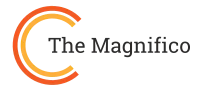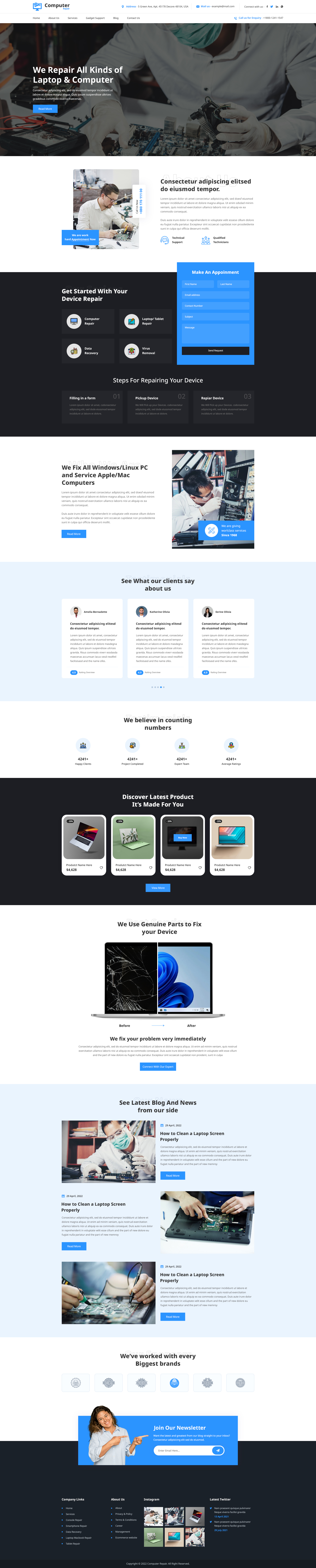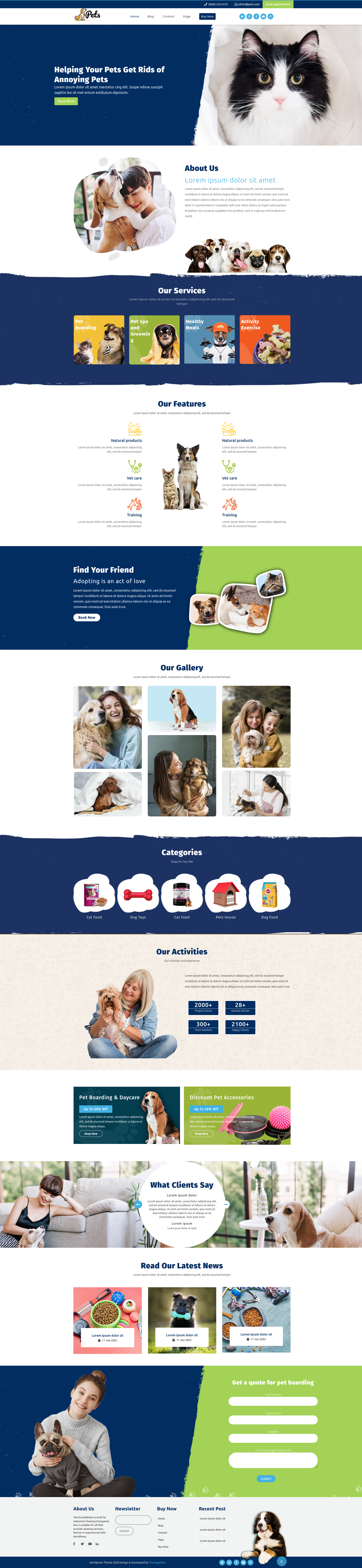Imagine your WordPress website as a brand-new home elegant, spacious, but empty. It’s the plugins that bring life to it, much like adding furniture, appliances, and decor. Without them, your site may look good, but it won’t function the way you truly want. So, if you’ve ever asked yourself, how do I install a plugin on WordPress?, you’re about to unlock the answer step by step.
Plugins are the true power-ups of WordPress. They help you build contact forms, improve SEO, secure your site, and even turn your simple blog into a full eCommerce store. Yet, for beginners, the process of adding them can seem confusing at first glance. The truth? It’s simpler than you think and there’s no need to be a tech expert.
In this guide, we’ll explore three clear and beginner-friendly WordPress plugin installation methods:
-
Installing through the plugin search directly in your WordPress dashboard.
-
Uploading a .zip plugin file manually.
- Using SFTP to install plugins the advanced way.
By the end, you’ll be confident enough to add a plugin to WordPress anytime; safely, smoothly, and effectively.
Understanding the Essence of Plugins (What They Are & Why They Matter)
If your website is a digital home, then plugins are the essential tools and gadgets that make living inside it effortless. They extend what WordPress can do by adding security systems, contact forms, SEO boosters, and even online stores all without needing to touch a single line of code.
So before you wonder again how do I install a plugin on WordPress, it helps to first understand what plugins truly are and why they’re so crucial.
Think of plugins as apps for your site, small packages of code that enhance or modify its behavior. With over 60,000+ plugins available in the official WordPress repository, there’s practically a plugin for every purpose imaginable.
Here’s why they matter:
-
Functionality Multiplier: Plugins help you add new features instantly from spam protection and image optimization to eCommerce and analytics.
-
Customization Freedom: Just like you can switch between Free WordPress Themes and premium ones for design, plugins let you shape how your site works.
-
The Plugin Ecosystem: The official WordPress.org directory offers both free and paid options reviewed for safety and performance.
-
Safety & Maintenance: Always install plugins from trusted sources and keep them updated to avoid security risks or slowdowns.
- Performance Balance: While plugins add value, too many can overload your site balance is key.
A well-chosen plugin transforms your site from a static display into a dynamic, responsive experience much like choosing Responsive WordPress Themes to ensure your website adapts perfectly across devices.
In short, plugins are what turn a basic installation into a fully powered, customized, and user-friendly platform. Understanding them is the first step toward mastering your WordPress journey.
How Do I Install a Plugin On WordPress: 3 Proven Methods
Installing plugins is one of the first steps to unlocking the full potential of your WordPress site. Plugins act like apps for your website, adding features such as SEO tools, contact forms, security enhancements, and even eCommerce functionality. While there are multiple ways to add plugins, some are easier for beginners, and others give more control for advanced users.
Here are three proven methods to install a plugin on WordPress:
-
Method 1: Installing via the WordPress Plugin Search – The easiest way for beginners, allowing you to find and install plugins directly from your dashboard in just a few clicks.
-
Method 2: Uploading a Plugin via Zip File – Ideal for premium or custom plugins that aren’t available in the WordPress repository. You simply upload the plugin file and activate it.
-
Method 3: Manual Installation via SFTP – A more advanced approach for troubleshooting or large plugins, giving full control over the installation process by uploading files directly to your server.
Each method will be explained step by step in the sections below so you can confidently choose the one that fits your needs.
Method 1: Installing via the WordPress Plugin Search (Dashboard Easy Way)

If you’re wondering how do I install a plugin on WordPress, using the dashboard search is the fastest and easiest method, like downloading an app on your phone. It’s beginner-friendly, safe, and requires no extra tools.
Steps to Add a Plugin to WordPress:
-
Log In to Your Dashboard
Go to yourwebsite.com/wp-admin and log in to access your WordPress dashboard, the control center of your site.
-
Go to Add New Plugin
In the left-hand menu, click Plugins → Add New. You’ll see a search bar at the top where you can look for plugins.
-
Search for the Plugin
Type the plugin name or functionality you need, like “SEO” or “security.” Check ratings, active installations, and the last update to ensure reliability.
-
Install and Activate
Click Install Now, then Activate. The plugin is now live on your site and ready for setup.
-
Configure and Test
Some plugins need a little configuration in their settings. Test the plugin to ensure it works correctly on your site.
Quick Tips:
-
Check Settings: Many plugins need minimal setup to function correctly.
-
Compatibility: Make sure it works with your current WordPress version.
-
One at a Time: Install plugins individually to prevent conflicts.
By following these steps, you’ll quickly gain new features and enhance your site’s functionality all while learning exactly how do I install a plugin on WordPress the right way.
Method 2: The “Zip File” Way. Uploading a WordPress Plugin (Premium/External Plugins)

Sometimes, the plugin you need isn’t in the WordPress repository. Maybe it’s a premium plugin or custom-built. In that case, you’ll upload a WordPress plugin manually using a .zip file. This is like installing software on your computer a few extra steps, but just as straightforward.
Steps to Upload a Plugin:
-
Download the .zip File: Get the plugin from the vendor or developer.
-
Go to Dashboard → Add New: Click the Upload Plugin button at the top.
-
Choose the File: Select the .zip file from your computer.
-
Install and Activate: Click Install Now, then Activate Plugin.
Quick Tips:
-
Keep the File Zipped: Don’t extract it before uploading.
-
Check Compatibility: Ensure it matches your WordPress version.
- Configure Settings: Most premium plugins need minimal setup after activation.
Using this method is essential for plugins not listed in the repository. It’s slightly more manual than the dashboard search, but just as safe. By following these steps, you’ll know exactly how do I install a plugin on WordPress from any external source.
Method 3: The Advanced Path, Manual Plugin Installation via SFTP (The “Tech Expert” Route)

For advanced users, troubleshooting, or very large plugins, manual installation via SFTP is the backstage access to your WordPress site. It’s like adding custom equipment directly to your home’s wiring, but you need to follow steps carefully.
Prerequisites:
-
An SFTP client (e.g., FileZilla)
-
FTP/SFTP credentials from your hosting provider
-
The plugin .zip file, extracted locally
Steps to Install a WordPress Plugin via SFTP
1. Connect to Your Server
Open your SFTP client (e.g., FileZilla, WinSCP) and log in using your server credentials (hostname, username, password, port).
2. Locate the Plugins Folder
Navigate to your WordPress installation directory, then go to:
/wp-content/plugins/
3. Upload the Plugin Folder
Extract the plugin ZIP file on your computer. Then Upload the entire plugin folder (the folder containing the main PHP file) into the /plugins/ directory.
4. Activate the Plugin in WordPress
-
Log in to your WordPress dashboard.
-
Go to Plugins → Installed Plugins.
- Find your newly uploaded plugin and click Activate.
Important Tips:
-
Backup First: Always back up your site before manual file manipulation.
-
Check Permissions: Ensure uploaded folders have correct permissions.
-
Verify Functionality: Test the plugin immediately to confirm it works.
This method is more technical but gives full control. Following these steps, even advanced users can confidently manage how do I install a plugin on WordPress without relying solely on the dashboard.
Comparison of WordPress Plugin Installation Methods
|
Method |
Difficulty |
Ideal For |
Access Needed |
Speed |
When to Use |
|
Plugin Search (Dashboard Easy) |
Beginner |
Most users |
WordPress Dashboard |
Fast |
Standard plugins from WordPress repository |
|
Upload via Zip File |
Intermediate |
Premium or external plugins |
Dashboard + .zip file |
Medium |
Paid/custom plugins not in repository |
|
Manual SFTP Installation |
Advanced |
Troubleshooting, large/custom plugins |
SFTP client + server access |
Slower |
When dashboard access is limited or files are large |
This table gives readers a quick overview of which method to choose based on their skill level, plugin source, and scenario.
Conclusion
Installing plugins on WordPress doesn’t have to feel overwhelming. Whether you use the quick dashboard search, upload a plugin manually, or take the advanced SFTP route, each method helps you add powerful new features with ease.
Once you’ve mastered these methods, take a step further and explore a detailed breakdown of top SEO plugins for WordPress users to enhance your site’s visibility, speed, and overall performance.
Think of plugins as the tools that shape your website into a dynamic, feature-rich platform just like adding the perfect gadgets to a workspace. With the right setup, your WordPress site won’t just run; it will thrive.
FAQs, Common Questions About Installing WordPress Plugins
1. Can I install plugins on WordPress.com?
Yes, but only on the Business or eCommerce plans. Free and personal plans don’t allow third-party plugin installation. You can still use built-in features and pre-approved plugins.
2. Why can’t I find the “Add New Plugin” button?
This usually happens if you’re on WordPress.com’s restricted plans or lack admin access. Ensure you’re logged in as an administrator and using a self-hosted WordPress.org site.
3. How many plugins are too many?
There’s no strict limit, but too many plugins can slow your site. Focus on quality over quantity, and remove inactive or redundant plugins regularly.
4. What if a plugin breaks my site?
Deactivate the plugin via the dashboard or SFTP. Always keep a backup before installing new plugins, so you can restore your site if something goes wrong.
5. Do plugins slow down my site?
Some plugins can affect speed, especially poorly coded ones. Choose plugins with high ratings, regular updates, and minimal impact on performance. Regularly monitor site speed after installation.