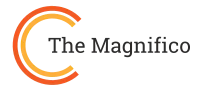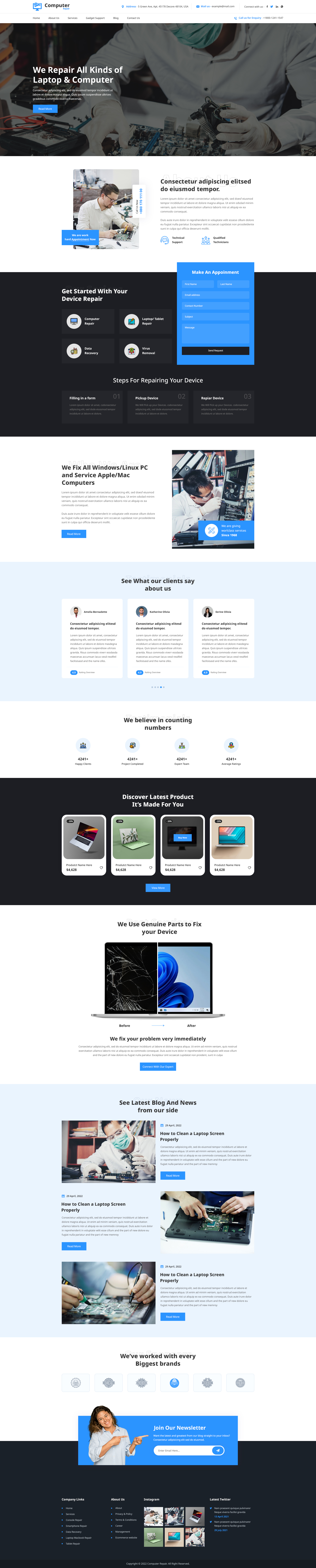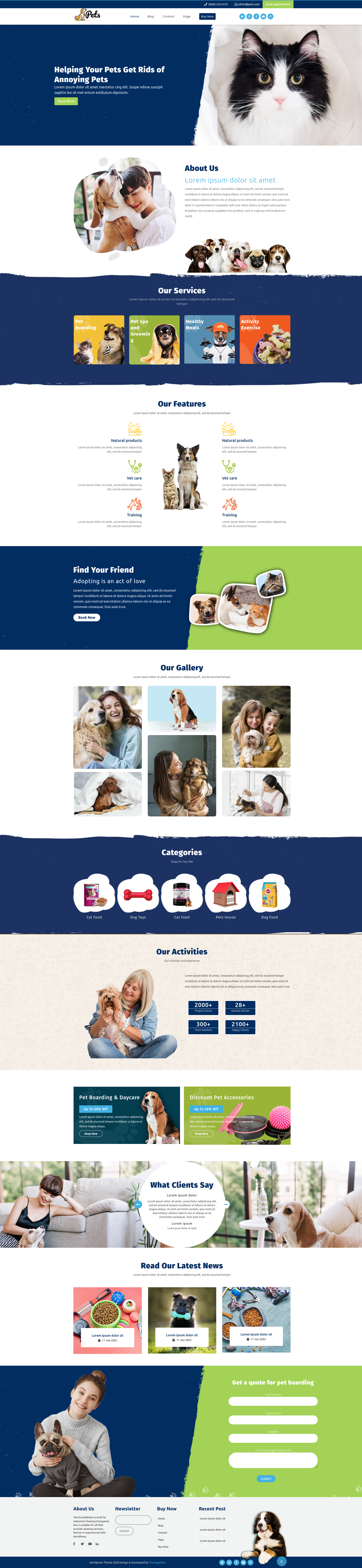Imagine unlocking the power to shape your website’s functionality exactly the way you envision it. That’s what happens when you learn how to create a plugin for WordPress you stop depending entirely on others’ tools and start crafting solutions tailored precisely to your website’s goals. Whether it’s adding a custom feature, integrating an API, or automating a task, creating your own plugin gives you control, flexibility, and deeper insight into how WordPress really works.
For beginners and intermediate developers alike, this guide will walk you through every essential step from environment setup and folder creation to writing, testing, and safely activating your plugin. You’ll also learn practical best practices that keep your site secure and efficient while maintaining compatibility with both free and responsive WordPress themes.
Understanding the Basics: What a WordPress Plugin Actually Is
Before diving into code, it’s important to grasp how plugins interact with the WordPress ecosystem. At their core, plugins are like modular extensions that communicate with the platform through a system of hooks, filters, and actions. This interaction allows you to add or modify functionality without ever touching the core WordPress files a principle that keeps your website stable and update-friendly.
Every WordPress plugin extends functionality in a unique way from simple feature tweaks to powerful systems like WooCommerce. If you’ve ever wondered how professional-grade extensions handle deep integrations, check out our detailed breakdown of the WooCommerce WordPress plugin to see how large-scale solutions are structured, maintained, and optimized for compatibility.
By understanding these principles, you’ll gain the confidence to build from the ground up knowing exactly how your custom code communicates with the heart of WordPress.
👉 Example: Want to show a custom greeting after someone logs in? A plugin can do that in a few lines of code no theme editing required.
Preparing Your Development Environment
To begin your journey of how to create a plugin for WordPress, you’ll need a proper setup. Building in a local environment allows you to code, test, and fix errors without risking your live website.
Here’s what you’ll need:
- Local Server: Install XAMPP, WAMP, or LocalWP for a PHP + MySQL environment.
- Text Editor: VS Code, Sublime Text, or Atom for writing clean code.
- A Fresh WordPress Installation: This is your testing ground.
- Basic PHP & HTML Understanding: You don’t have to be an expert just comfortable reading and writing small code snippets.
💡 Tip: Using LocalWP gives you one-click WordPress setup and instant rollback in case something breaks during testing.
With your setup ready, you’re all set to bring your first plugin to life.
Getting Started with Your First WordPress Plugin
Before you dive into the technical setup, it’s important to understand the foundation of how to create a plugin for WordPress. Every plugin begins with a simple structure, a folder and a main PHP file that tells WordPress what your plugin does and how it should behave. Setting up this structure correctly ensures that your plugin loads smoothly and integrates well with your site’s core system.
Now that you know the basics, let’s move on to the first step.
Step 1: Creating Your Plugin Folder and Main File
In WordPress, every plugin lives inside the wp-content/plugins/ directory. Here’s your starting point for how to create a plugin for WordPress from scratch:
- Open your WordPress directory on your computer.
- Go to wp-content > plugins.
- Create a new folder named my-first-plugin.
- Inside it, create a PHP file: my-first-plugin.php.
Now open that PHP file and add this code:
Plugin URI: https://example.com/ Description: A simple example plugin showing
how to create a plugin for WordPress.
Version: 1.0 Author: Your Name Author URI: https://example.com/ License: GPL2
This comment block acts as your plugin’s ID card. It tells WordPress about the plugin and makes it visible in your dashboard.
Go to your WordPress admin → Plugins, and you’ll see “My First Plugin” listed. Click Activate, and your first plugin is officially live, even if it doesn’t do anything yet.
Step 2: Adding Functionality to Your Plugin
Now it’s time to make your plugin actually work. Let’s start with something simple displaying a message in the footer of every page.
Add the following code below your header:
Thank you for visiting our site!
"; } add_action('wp_footer', 'my_first_plugin_message');
This uses the wp_footer action hook to add content before the closing body tag on every page. Save your file, reload your website, and your custom footer message appears!
✨ Transition Tip: That’s how quickly you can go from nothing to a functioning plugin, all by understanding where and when WordPress executes your code.
Step 3: Enhancing Your Plugin with Settings
As you explore how to create a plugin for WordPress, you’ll soon want users to control plugin behavior from the dashboard. For that, you need a settings page.
Here’s a minimal setup:
My Plugin Settings
'; echo 'This code adds a simple admin menu called “My Plugin,” where you can store and update a custom message using the WordPress options API.
With this step, your plugin becomes interactive, and your users can configure its output without touching the code exactly how professional plugins work.
Step 4: Testing, Debugging, and Compatibility Checks
As you test your plugin, make sure your site is secure. Regularly creating backups prevents data loss during experiments or updates. You can follow our guide on safely backing up your WordPress site to ensure nothing important is lost if something breaks during development. Even the best code can have hiccups. Turn on debugging by adding this line to your wp-config.php:
define('WP_DEBUG', true);
As you continue learning how to create a plugin for WordPress, always test in multiple browsers and with different themes. A well-coded plugin should work seamlessly even on Responsive WordPress Themes, maintaining design integrity and speed.
💡 Pro Tip: Always deactivate your plugin before making large edits, and reactivate it once changes are saved to avoid function re-declaration errors.
Step 5: Best Practices for Plugin Development
Now that you’ve built your first working plugin, it’s time to learn how to polish it professionally.
Here are a few industry-standard practices that every developer should follow:
- Prefix Functions: Use a unique prefix like hmpz_ before every function name.
- Security First: Sanitize inputs with sanitize_text_field() and esc_html() before outputting data.
- Code Comments: Write short explanations inside your code for future reference.
- Load Only What’s Needed: Avoid loading scripts or CSS globally. Use conditional hooks.
- Theme Testing: Check how your plugin interacts with Free WordPress Themes for maximum compatibility.
By applying these techniques, you ensure your plugin remains lightweight, fast, and secure no matter who uses it.
Step 6: Packaging and Sharing Your Plugin
Once your plugin is stable, compress your plugin folder into a .zip file. To install it on any other WordPress site:
- Go to Plugins → Add New → Upload Plugin.
- Choose your .zip file and click Install Now.
- Activate it, and your functionality is instantly available!
If you’re feeling confident, you can even publish your plugin on the WordPress Plugin Directory by following their official submission guidelines.
Comparison Table: Ways to Build a WordPress Plugin
|
Method |
Difficulty |
Ideal For |
Tools Needed |
Setup Time |
Customization Level |
|
Manual Coding |
⭐⭐⭐⭐ |
Developers, Learners |
Code editor, LocalWP |
1–2 hours |
Maximum |
|
Plugin Boilerplate |
⭐⭐⭐ |
Intermediate Users |
WP-CLI, Git |
30–45 mins |
High |
|
Plugin Generators |
⭐⭐ |
Beginners |
Browser |
10–20 mins |
Medium |
|
Plugin Builders (GUI) |
⭐ |
Non-coders |
WP Dashboard |
5 mins |
Limited |
If you’re serious about long-term learning, manual creation gives you full insight into WordPress’s architecture and offers total flexibility.
Conclusion: Turning Code into Creativity
Learning how to create a plugin for WordPress isn’t just about adding features, it's about unlocking the creativity to make WordPress truly yours. From displaying messages to integrating APIs and creating admin dashboards, each plugin you build deepens your understanding of how the CMS operates.
Once you’ve mastered building plugins, you might want to expand your skills further by learning how to set up your first WordPress website, it’s the next logical step to showcase and test your custom plugins.
With a bit of curiosity and patience, you’ll soon move from basic tweaks to building powerful, professional-grade plugins that others can use and appreciate.
As you continue your development journey, remember plugins and themes go hand in hand. A secure, well-coded plugin performs best alongside optimized, responsive WordPress themes that maintain site stability and performance.
Frequently Asked Questions (FAQs)
1. Is it difficult to learn how to create a plugin for WordPress?
Not at all! If you know basic PHP, you can easily follow this tutorial and create functional plugins. It’s more about structure than complexity.
2. Can I use JavaScript in my plugin?
Yes. You can enqueue JavaScript files just like CSS, giving your plugin interactivity and dynamic features.
3. How can I make my plugin multilingual?
Use the WordPress localization functions like __() and _e() to make your plugin translation-ready.
4. Can I sell my custom plugin?
Absolutely. Once your plugin is stable and unique, you can sell it on marketplaces like CodeCanyon or your own website.
5. Should I create multiple small plugins or one large one?
It’s better to create multiple small plugins. This modular approach reduces conflicts, improves speed, and makes maintenance easier.