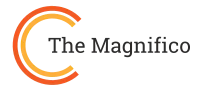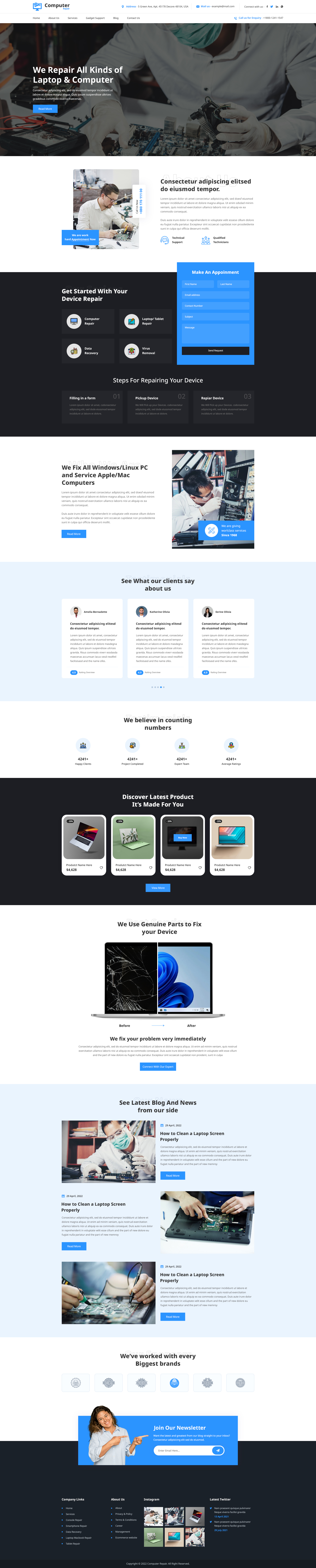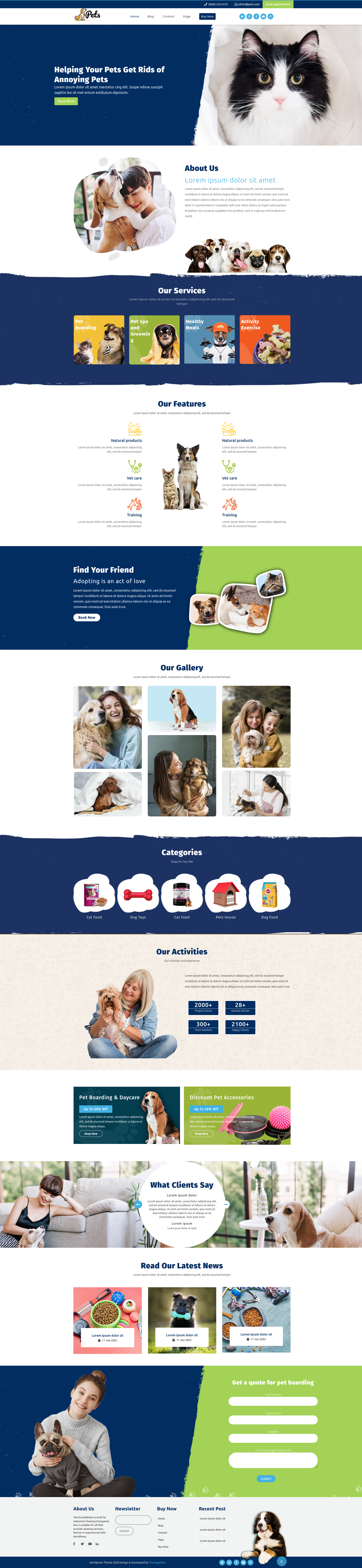How to Set Up a WordPress Website: The Beginner's Guide.
Ready to start your online journey but feeling overwhelmed? The digital world is your oyster, and setting up a website has never been easier. In this guide, we’ll walk you step by step on how to set up a WordPress website, making it as simple as stacking digital LEGOs.
WordPress powers over 40% of the internet, and for good reason. It’s beginner-friendly, flexible, and scalable perfect for bloggers, small businesses, and entrepreneurs. Many hesitate to start because it sounds technical, but by the end of this guide, you’ll see it’s easier than you think.
Whether you want a personal blog, a portfolio, or a business site, this article will demystify the process and give you a clear, actionable blueprint. Let’s dive in and discover how to set up a WordPress website step by step.
Why Build Your Site with WordPress?
WordPress isn’t just another website platform, it's a powerhouse that combines simplicity with flexibility. If you’re wondering how to set up a WordPress website, you’ll be glad to know it’s one of the easiest platforms to get started with. Here’s why it’s the go-to choice for beginners and small business owners alike:
-
Open-Source Freedom: You have complete control over your website, with no restrictions or hidden fees.
-
Limitless Customization: Thousands of themes and plugins allow you to shape your site exactly the way you want.
-
Massive Community Support: Need help? The WordPress community is enormous, offering tutorials, forums, and solutions at every step.
-
SEO Friendliness: WordPress is designed to be search-engine friendly, making it easier for your site to rank higher.
Your Step-by-Step Guide to a WordPress Site
Step 1: The Essential Foundation – Choosing Your Digital Address and Home
Domain Name: Your domain is your website’s identity and choose something memorable, simple, and relevant to your brand. Think of it as your digital storefront.
Web Hosting: Hosting is the “land” where your website lives. For beginners, shared hosting is cost-effective and comes with one-click WordPress installation. Look for options with good speed, customer support, and uptime guarantees. Providers like Bluehost, SiteGround, and Hostinger are popular beginner-friendly choices.
Pro Tip: Try to get a domain and hosting from the same provider. It simplifies setup and support.

Step 2: The Easiest Installation Method – The Famous 5-Minute Install
WordPress is famous for its “5-minute installation,” and for good reason. Most hosting providers offer a one-click installer that sets everything up automatically, making it incredibly simple for beginners. This is the fastest way to see how to set up a WordPress website and get started without any technical headaches.
Optional Manual Installation: For advanced users, you can upload WordPress via FTP and configure the database manually. But for most beginners, the one-click method is the easiest, most reliable choice.

Step 3: First Steps in the Dashboard – Navigating the WordPress Command Center
Once installed, access your dashboard at yourdomain.com/wp-admin. Here’s what to do first:
-
Login: Enter credentials created during installation.
-
Initial Settings: Set timezone, site title, and adjust permalink structure (important for SEO).
-
Deleting Default Content: Remove the sample post, page, and comment to start fresh.
Think of this dashboard as the control room of your website, the command center where you orchestrate every aspect.

Step 4: Making it Shine – Designing and Powering Up Your Website
Themes: Your theme is your site’s wardrobe. Pick a lightweight, Responsive WordPress Themes to ensure fast load times and mobile friendliness.
Must-Have Plugins: Plugins enhance the functionality and features of a WordPress website. Essential plugins include:
-
Security: Wordfence or Sucuri
-
Backup: UpdraftPlus or BackupBuddy
-
SEO: Rank Math or Yoast SEO
-
Caching/Performance: LiteSpeed Cache or WP Rocket
-
Builder: Elementor or Beaver Builder
Installing these tools ensures your site is secure, optimized, and visually appealing. With the right theme and plugins, you’ll see exactly how to set up a WordPress website in a way that looks professional and functions smoothly.

Step 5: Content and Launch Checklist – Creating Your First Content and Going Live
Creating Essential Pages:
- Home
-
About
-
Contact
-
Privacy Policy
Adding Compelling Content: Include images, headings, and readable text. Make your pages informative and engaging.
Pre-Launch Checklist:
-
Test all links and forms
-
Check mobile responsiveness
-
Ensure SEO basics are in place
- Preview the site as a visitor
Once done, hit publish and your WordPress website is live!

Maintaining a Robust Online Presence
Setting up your site is just the beginning. To keep your website strong, secure, and performing at its best, ongoing maintenance is essential. By following a few simple routines, even beginners can manage their site confidently and see the full benefits of how to set up a WordPress website.
-
Security Protocols: Regularly scan for malware, use strong passwords, and enable two-factor authentication.
-
Regular Backups: Schedule backups to prevent data loss in case of an issue.
-
Updates: Keep WordPress core, themes, and plugins up to date to maintain functionality and security.
Think of website maintenance as tending to a digital garden. It ensures growth, prevents issues, and keeps your site running smoothly for years to come.
Think of maintenance as tending your digital garden; it ensures growth and prevents issues.
Conclusion
Congratulations! By following these steps, you’ve successfully navigated the process of creating your website and are now ready to share your ideas with the world. From choosing a domain to publishing your first pages, you’ve learned the practical steps of how to set up a WordPress website in a simple, manageable way.
Remember, building a website is just the beginning. Regular updates, backups, and thoughtful content will ensure your site grows and thrives. So take the plunge, apply what you’ve learned, and start your online journey today. Now your WordPress website is ready to make an impact!
Frequently Asked Questions About WordPress Setup
Q1: Is WordPress free?
Yes! WordPress itself is free, but you need to pay for hosting and a domain.
Q2: Do I need coding knowledge?
Not at all. WordPress is beginner-friendly with drag-and-drop editors, though coding can help customize advanced features.
Q3: Can I switch themes anytime?
Yes, you can change themes without losing your content, though styling may need adjustments.
Q4: How long does setup take?
With a one-click installer, setup takes around 10–20 minutes for the basics.
Q5: Can I add an online store?
Absolutely! Using WooCommerce, you can turn your site into a fully functional e-commerce store.