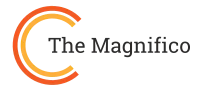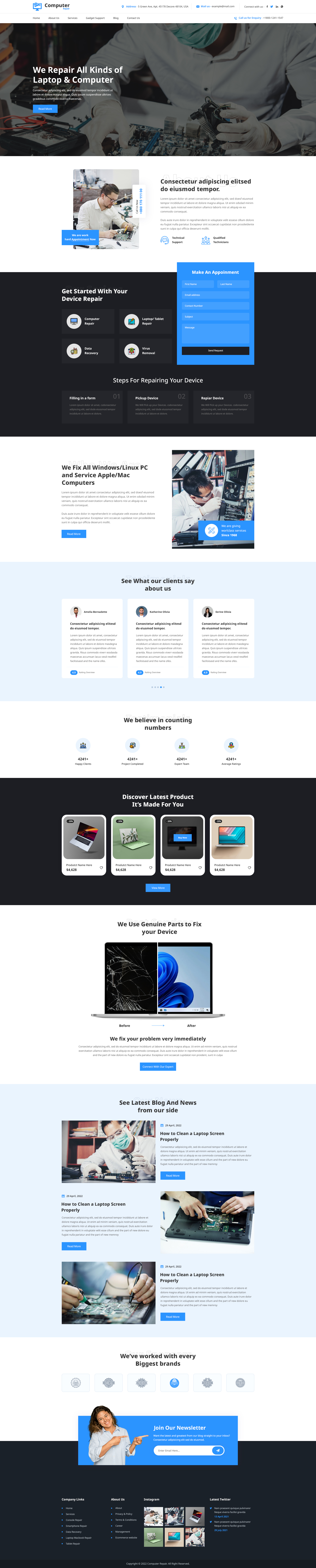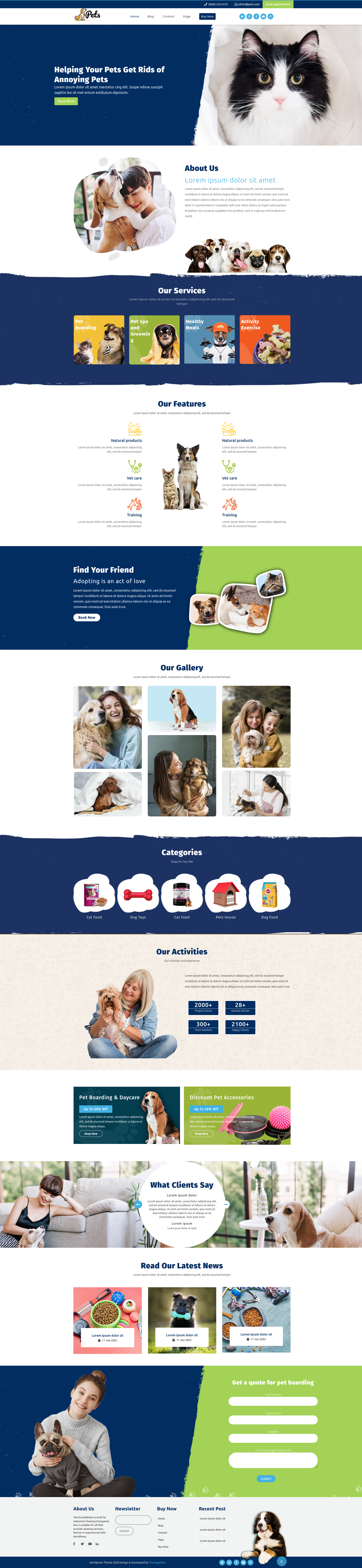Introduction: The Digital Safety Net
The digital landscape is full of opportunities but also risks. For anyone managing a WordPress site, the threat of losing data is real. From hacking attempts to accidental mistakes, your website is constantly vulnerable. That’s why learning how to backup your WordPress site isn’t just a precaution, it's an essential safety measure. A proper backup ensures that your content, design, and functionality remain intact no matter what happens. Whether you’re running a blog, portfolio, or eCommerce store, understanding how to backup WordPress websites gives you confidence that your online presence is protected. By establishing a reliable backup routine, you create a digital safety net that can save hours, money, and frustration.
Why Backups Are Your Website’s Life Vest
Backing up your website isn’t optional, it's a lifeline. Here’s why:
-
Protection Against Cyber Threats: Malware, hacking, or malicious intrusions can strike without warning. A backup allows you to restore your site quickly and safely.
Knowing how to backup WordPress sites gives you the power to recover in minutes without losing crucial data.
-
Defense Against Server Failures: Hosting servers can fail, data centers can experience outages, and hardware can break. Backups minimize downtime.
-
Guarding Against Human Error: Even small mistakes during updates, coding, or content edits can break your site. Backups provide a safety net.
- Smooth Migration and Development: Planning a site redesign or testing new features? Backups let you experiment confidently.
Even if you use popular Free WordPress Themes or Responsive WordPress Themes, mistakes or unforeseen issues can occur. When you perfectly learn how to backup your WordPress site, it will ensure you recover without losing valuable time or work.
How to Backup Your WordPress Site: Understanding the Core Components of a WordPress Backup.
Think of your website like a house: a backup preserves both the structure and the contents. A comprehensive WordPress backup includes:
The Database (MySQL): This is your site’s brain containing posts, pages, comments, and settings.
The Files: The body of your website WordPress core files, themes (including free WordPress Themes and responsive WordPress themes), plugins, and uploaded media.
If you’ve ever wondered how to backup a website WordPress, it starts with understanding these two main elements. Without both, restoration can be incomplete, leaving your website partially functional or broken.
The Three Pillars of WordPress Backup Solutions
When it comes to backing up your site, there are three main approaches:
Plugins: Automated, user-friendly, and ideal for beginners.
Manual Methods: Gives full control but requires technical skills.
Hosting Provider Solutions: Convenient but often limited in customization.
Choosing the right approach depends on your technical comfort level and the level of control you need. Many beginners often ask, how do I backup a WordPress site safely and effectively? The answer lies in picking the right method that fits your workflow whether it’s a plugin, manual process, or host-based backup service.
How To Backup Your WordPress Site: 3 Option’s Guide
Option 1: The Plugin Path
Plugins are the easiest way to ensure regular backups. They automate the process, schedule backups, and often allow cloud storage like a self-driving car for your website.
Suggested Plugin Options:

UpdraftPlus:
UpdraftPlus is one of the most popular plugins for anyone learning how to backup your WordPress site. It offers easy, automated backups that can be stored on Google Drive, Dropbox, or Amazon S3. You can restore your site in one click, and schedule backups without touching a line of code. It’s simple, fast, and perfect for beginners.
VaultPress (Jetpack Backup):
VaultPress, now part of Jetpack Backup, provides real-time, automatic backups with built-in security scanning. Developed by Automattic, it’s reliable and easy to restore directly from your dashboard. Though it’s a paid service, it’s ideal for users who want continuous protection and expert-level support.
BackWPup:
BackWPup is a flexible backup plugin for users who like control. It allows scheduled backups to multiple locations like Dropbox, FTP, or Amazon S3. It backs up both files and databases, ensuring a full recovery when needed. Simple yet powerful for those who prefer hands-on management.
Step-by-Step: Using UpdraftPlus
-
Install and activate the plugin from your WordPress dashboard.

-
Configure storage options (Dropbox, Google Drive, etc.).
-
Schedule regular backups daily or weekly depending on site activity.

- Test restoration on a staging site.
Learning how to backup your WordPress site using a plugin is perfect for beginners and busy site owners.
If you are a beginner or busy site owner then this method is surely for you as it is simple, fast and easy.
Option 2: The Manual Method

Manual backups give you complete control and are preferred by advanced users. Think of it as building your own house, you decide every detail.
Steps:
-
Database Backup: Use cPanel/phpMyAdmin to export your MySQL database.
- File Backup: Connect via FTP/SFTP and download your WordPress files, including wp-content and other important folders.
Understanding how to backup your WordPress site manually ensures you know exactly what is being backed up and where it is stored. Also, If you often manage your site through FTP or the WordPress dashboard, you might also find it useful to explore how to add wordpress themes manually for a more personalized website setup.
Option 3: How to Backup Your WordPress Site Using Hosting Provider Backups

Many hosting providers offer built-in backup services. This option is convenient, like relying on tenant insurance. It's mostly automatic but may lack granular control.
Pros:
-
Easy to set up
-
Often included in hosting plans
- Minimal technical knowledge required
Cons:
-
Limited backup frequency
-
Restrictions on storage and retention
- Restoration may involve additional fees
Key Questions to Ask Your Host:
-
How often are backups taken?
-
How long are backups retained?
- Are there any restoration fees?
Knowing how to backup your WordPress site using hosting services can save time and reduce stress.
Comparison Table: Backup Methods at a Glance
|
Method |
Ease of Use |
Control |
Automation |
Cost |
Best For |
|
Plugin |
High |
Medium |
High |
Free/Paid |
Beginners & Busy Users |
|
Manual |
Low |
High |
Low |
Free |
Advanced Users |
|
Hosting |
Medium |
Low |
Medium |
Often Paid |
Convenience-focused Users |
Conclusion: Master How to Backup Your WordPress Site for Total Security
Backing up your website isn’t just a tech task, it’s your safety net. A single crash or hack can erase months of work. Regular backups protect your content, design, and data, letting you restore everything with ease. Whether you use plugins, manual methods, or hosting backups, consistency is key.
Learning how to back up your WordPress site helps you stay in control. Schedule regular backups and store copies securely on the cloud or external drives. Make it a habit and safeguard your website before disaster strikes.
Frequently Asked Questions (FAQs)
1. How often should I backup my WordPress site?
Daily for active sites, weekly for smaller or static sites.
2. Can I backup my site for free?
Yes, using plugins like UpdraftPlus or manual backups via cPanel and FTP.
3. What’s the difference between manual and plugin backups?
Manual backups give full control; plugins automate the process.
4. Where should I store backups?
Use cloud storage like Google Drive, Dropbox, or Amazon S3. Off-site storage is essential.
5. Can backups prevent hacking?
Backups don’t prevent hacks but allow full restoration if your site is compromised.
6. How do I restore a WordPress backup?
Using a plugin, manual FTP/cPanel restore, or host-provided restore service. Always test restoration periodically.